ジャパンイーズ・インド・オンラインショップは、以下の手順でご利用いただけます。
You can use the JapanEase India Online Shop by following the steps below.
1. ユーザー登録(User Registration)
当サイトのご利用(ご購入)にはユーザー登録が必要です。画面上部の「Register(登録)」をクリックして「Register a new use(新規ユーザー登録)」画面へ移動し、ユーザー登録を行ってください。ユーザー登録は承認に多少時間が掛かります。ユーザー登録を行わずにお買い物をされた場合も、Checkout(精算)時に同様の手続きが必要となります。ユーザー登録は初回のみです。
User registration is required to use (purchase) this site. Click "Register" at the top of the screen to move to the "Register a new use" screen and register as a user. It may take some time for user registration to be approved. Even if you make a purchase without registering as a user, you will need to go through the same process at checkout. User registration is only required the first time.
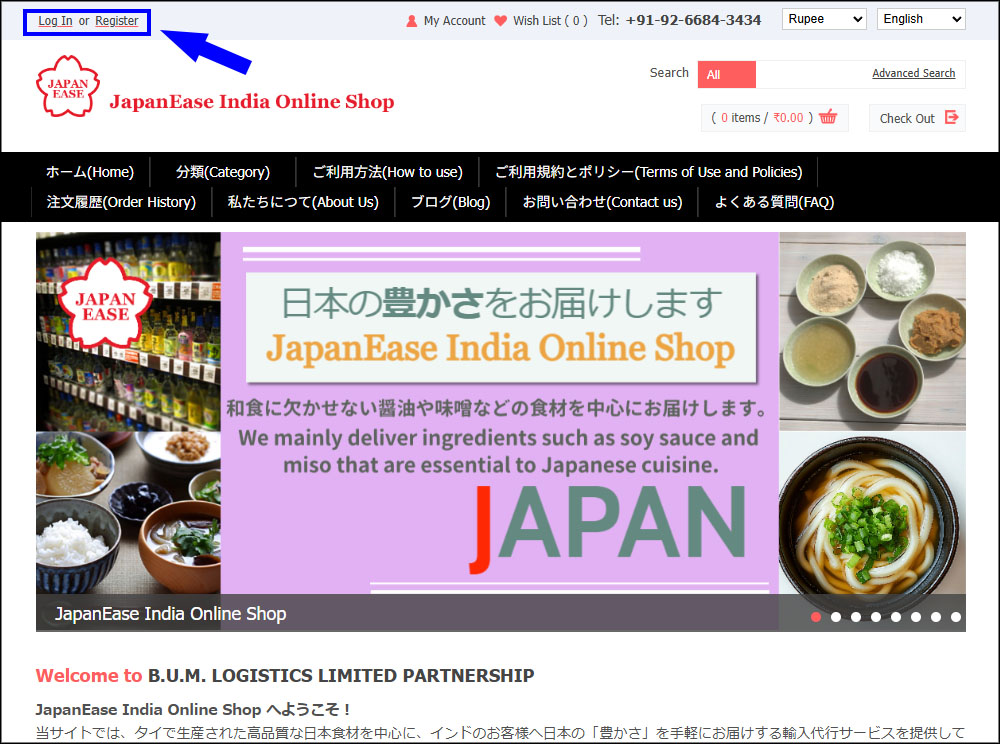
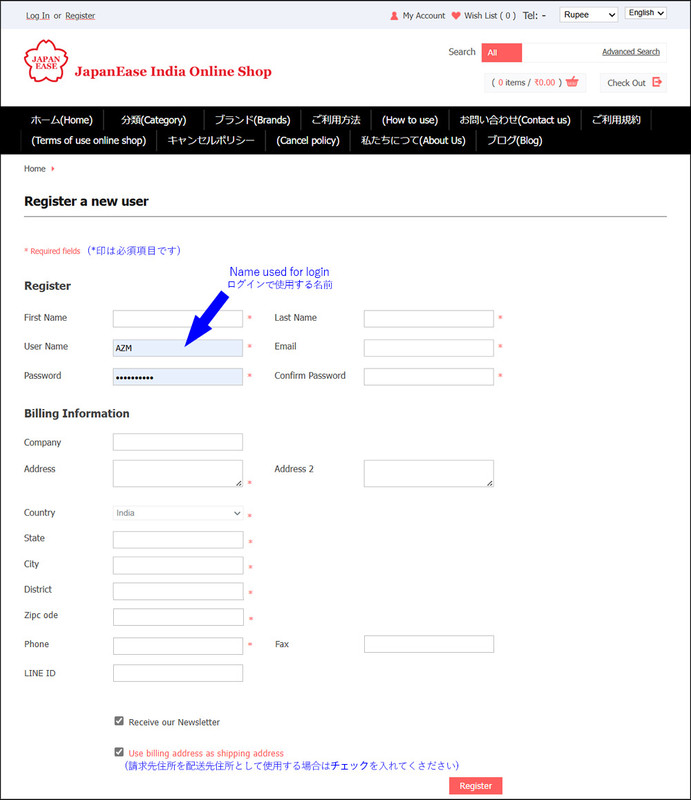
2. ログイン(Login)
ユーザー登録後は、画面上部の「Log In(ログイン)」をクリックして「Login or Create A New Account(ログインまたは新規ユーザー登録)」画面へ移動します。左側の「Login(ログイン)」から登録したユーザーネームとパスワードを入力してログインしてください。
After registering as a user, click "Log In" at the top of the screen to go to the "Login or Create A New Account" screen. Enter the registered username and password in "Login" on the left side to log in.
3. サイトの閲覧(Browsing the site)
ログインするとホーム画面が表示されます。ご購入をご希望の商品は、「Search(検索)」やメニューの「分類(Category)」や「ブランド(Brands)」からお探しいただくことができます。
Once you log in, the home screen will be displayed. You can search for the product you wish to purchase using "Search" or by using the "Category" or "Brands" menu.
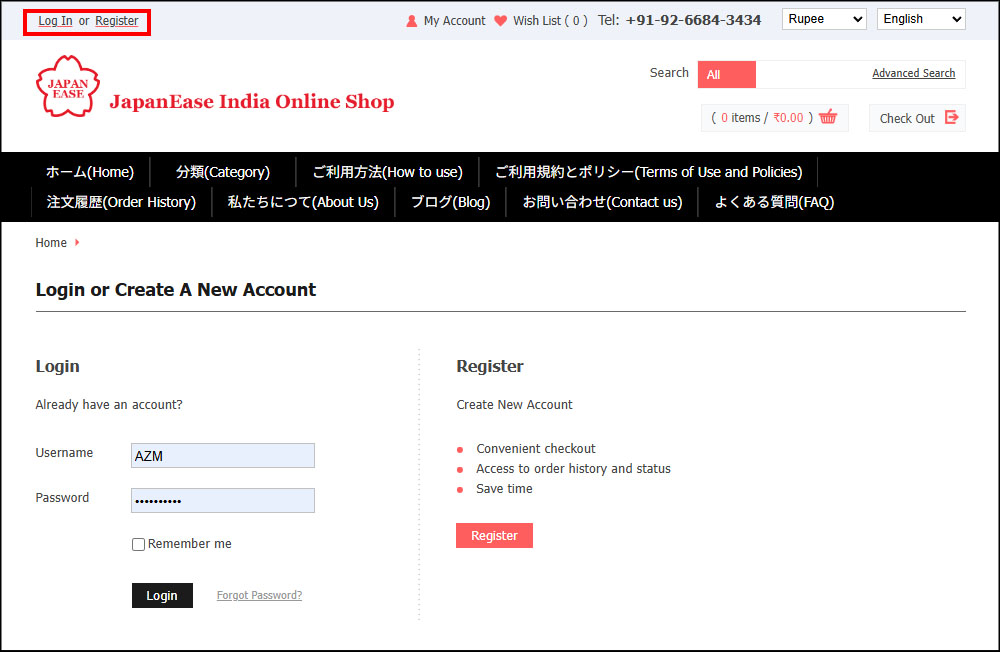
4. ご購入(Purchase)
購入したい商品が見つかりましたら、商品一覧や商品詳細の画面にあります「Add To Cart(カートへ入れる)」ボタンをクリックすると「View Shopping Cart(ショッピングカートを見る)」画面が表示されます。ウィンドウの下部には 2 つのボタンが表示されます。ショッピングを続ける場合には左側の「Continue Shopping(買物を続ける)」またはブラウザーの戻るボタンをクリックします。購入商品の数量を変更する場合は、「Quantity(数量)」の数値を変更して「Update Cart(カートの更新)」ボタンをクリックしてください。買物を終了し精算に移る場合は右側の「Proceed To Checkout(精算へ進む)」ボタンをクリックします。
Once you find an item you want to purchase, click the "Add To Cart" button on the product list or product details screen to display the "View Shopping Cart" screen. Two buttons are displayed at the bottom of the window. To continue shopping, click "Continue Shopping" on the left or the back button of your browser. To change the quantity of the item you wish to purchase, change the number in "Quantity" and click the "Update Cart" button. To finish shopping and move to checkout, click the "Proceed To Checkout" button on the right.
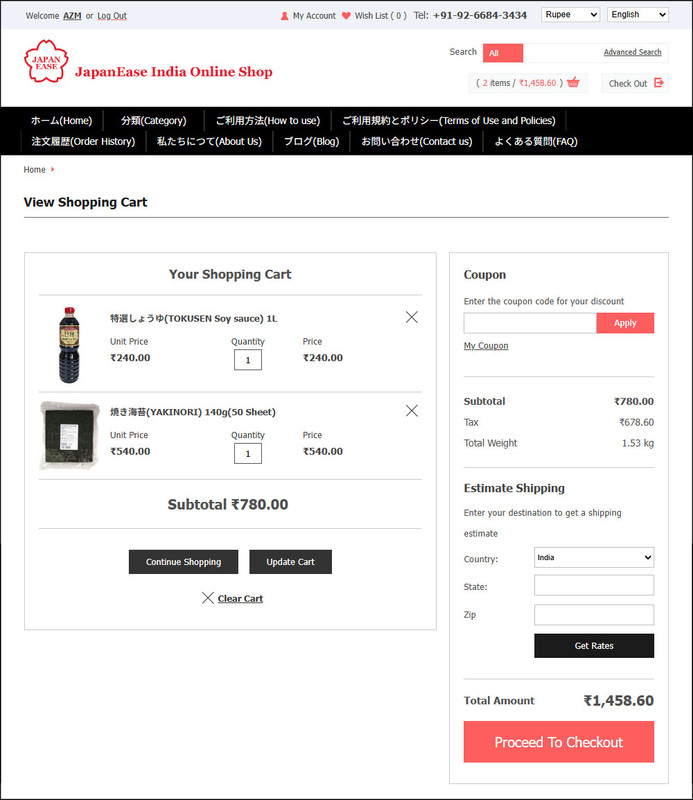
5. (Checkout)
「Proceed To Checkout(精算へ進む)」をクリックすると、「Shipping Information(配送先情報)」画面が表示されます。配送先は、初期設定値としてユーザー登録時に入力した住所が入力されています。内容を確認し、送り先を変更する場合はご希望の住所を入力して「Next(次へ)」をクリックします。
Once you click "Proceed To Checkout", the "Shipping Information" screen will be displayed. The default shipping address will be the address you entered when you registered. Check the details, and if you want to change the shipping address, enter the desired address and click "Next".
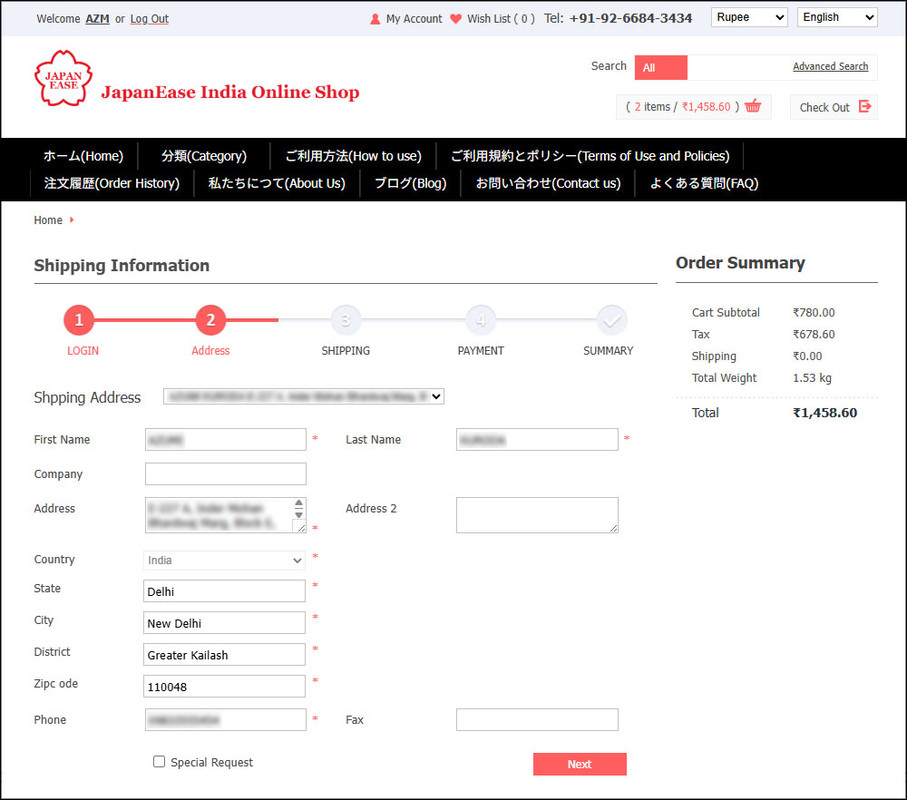
6. 配送業者指定(Specify Shipping Company)
次に「Shipping Methods(配送方法)」画面が表示されます。ここではインド国内の配送業者を選択しますが、対象は私たちのパートナ企業であるXTN Trading and Forwarding社のみとなります。( )内はインド国内の配送費用です。「XTN」を選択して「Next(次へ)」をクリックします。
Next, you will be shown the "Shipping Methods" screen. Here you can select a shipping company within India, but only our partner company, XTN Trading and Forwarding, will be used. Figures in (parentheses) are shipping costs within India. Select "XTN" and click "Next".
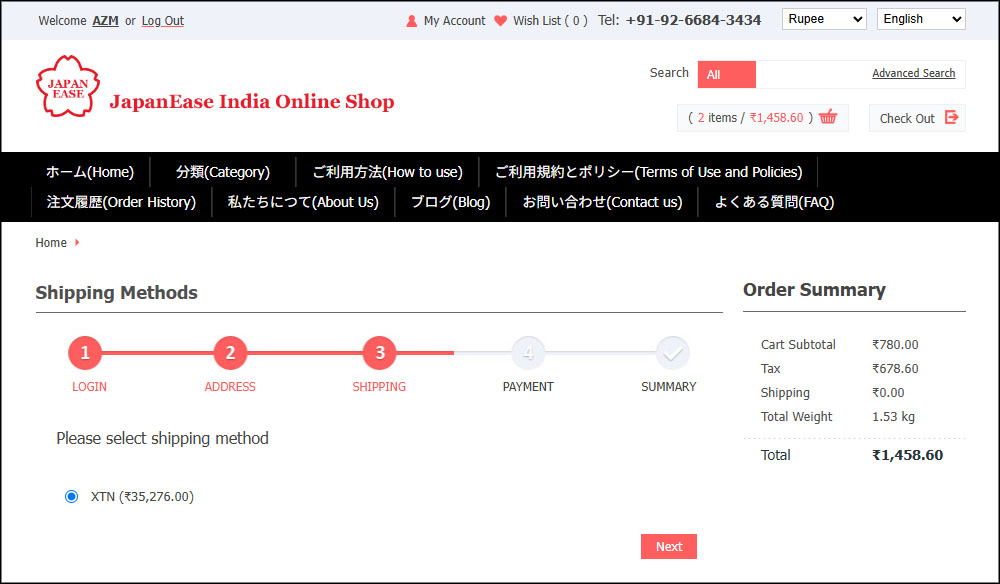
7. お支払い方法(Order)
次に「Payment Methods(支払い方法)」画面が表示されます。当サイトでは、ペイパル/デビット/クレジットカードの支払い方式を取っております。デビット/クレジットカードでお支払いの方も、アカウント登録せずにペイパルのサイトをご利用いただけます。「Terms and Conditions(ご利用規約)」をご一読いただき、下方の「I Agree(同意する)」にチェックを入れ「Next(次へ)」をクリックします。ここでは、お支払いはまだ完了していません。
Next, the "Payment Methods" screen will be displayed. We accept payments via PayPal, debit card, or credit card. If you are paying by debit or credit card, you can use the PayPal site without registering for an account. Please read the "Terms and Conditions," check the "I Agree" box below, and click "Next." At this point, your payment is not yet complete.
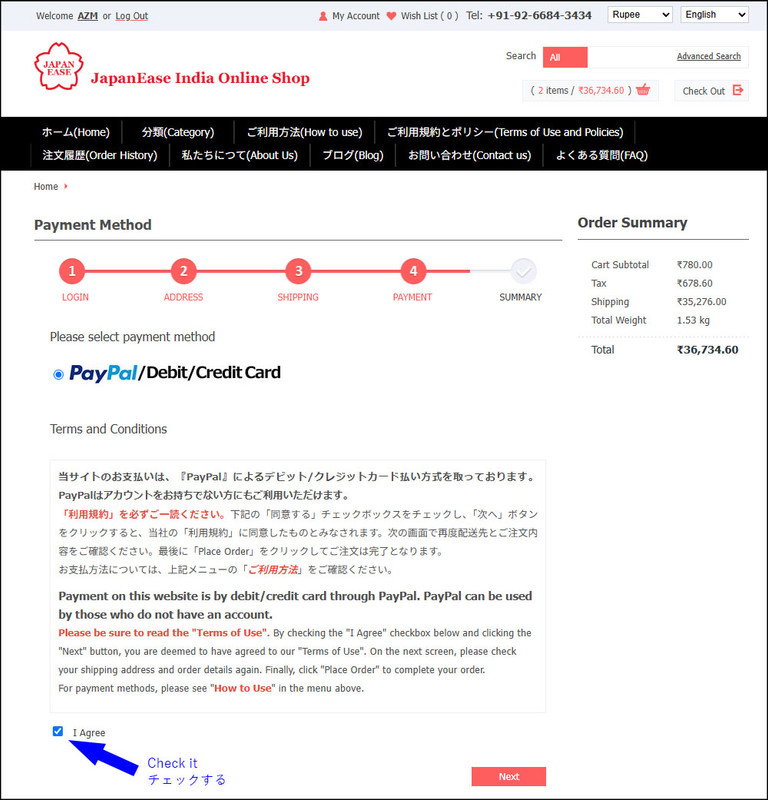
8. ご注文の確認(Confirmation of Order)
「Review Your Order(注文確認)」画面が表示されます。ここでは、「Billing(請求先)」「Shipping Detail(配送詳細)」「Payment(支払い方法)」「Your Order Information(注文内容)」を必ず確認してください。最後に「Place Order(発注する)」をクリックします。
The "Review Your Order" screen will appear. Be sure to check "Billing," "Shipping Detail," "Payment," and "Your Order Information." Finally, click "Place Order."
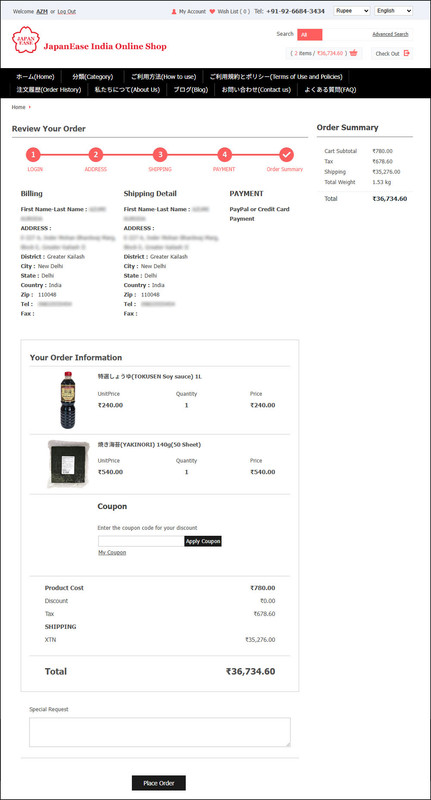
9. ペイパル/デビット/クレジットカードでのお支払い(Paying by PayPal/Debit/Credit Card)
「Payment Methods(支払い方法)」画面でペイパル/デビット/クレジットカードを選択された方は、ペイパルの「Log in to PayPal(ペイパルのログイン)」画面へ移行します。お支払い金額表示が「バーツ」に代わりますのでご確認ください。
If you select PayPal/Debit/Credit Card on the "Payment Methods" screen, you will be taken to PayPal's "Log in to PayPal" screen. Please note that the payment amount will be displayed in "baht".
●ペイパルのアカウントをお持ちの方は、ログインしてペイパルサイトの指示に従ってお振込みください。
●If you have a PayPal account, please log in and follow the instructions on the PayPal site to transfer the money.

●ペイパルのアカウントをお持ちでない方は。下方の「Pay by Debit or Credit Card(デビットまたはクレジットカードでのお支払い)」ボタンをクリックしてください。
「Check out as a guest(ゲストとして支払い)」画面へ移行しますので、Eメールアドレスを入力して、「Continue to Payment(支払いの継続)」ボタンを押してください。
●If you do not have a PayPal account, please click the "Pay by Debit or Credit Card" button below.
You will be redirected to the "Check out as a guest" screen, please enter your email address and press the "Continue to Payment" button.
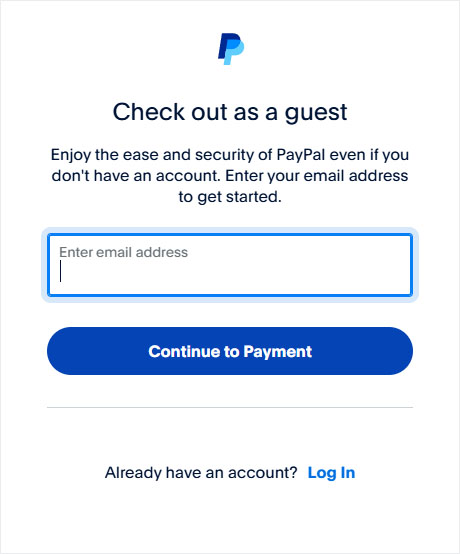
「PayPal Guest Checkout(ゲストの支払い)」画面へ移行しますので、必要情報を入力の上料金をお振込みください。
You will be redirected to the "PayPal Guest Checkout" screen, so please enter the required information and transfer the fee.
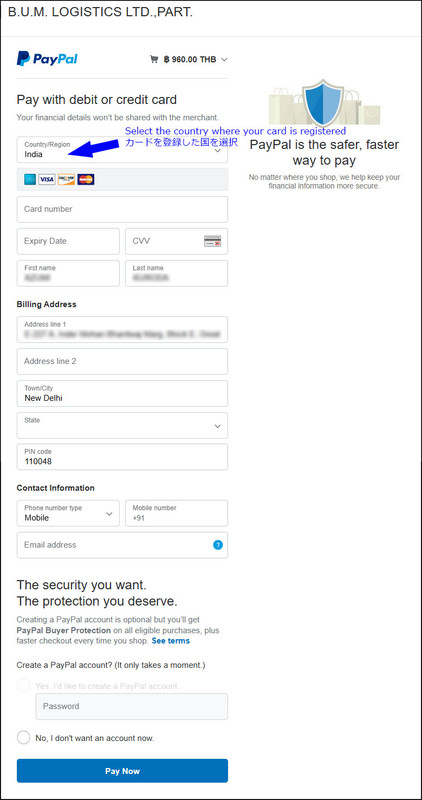
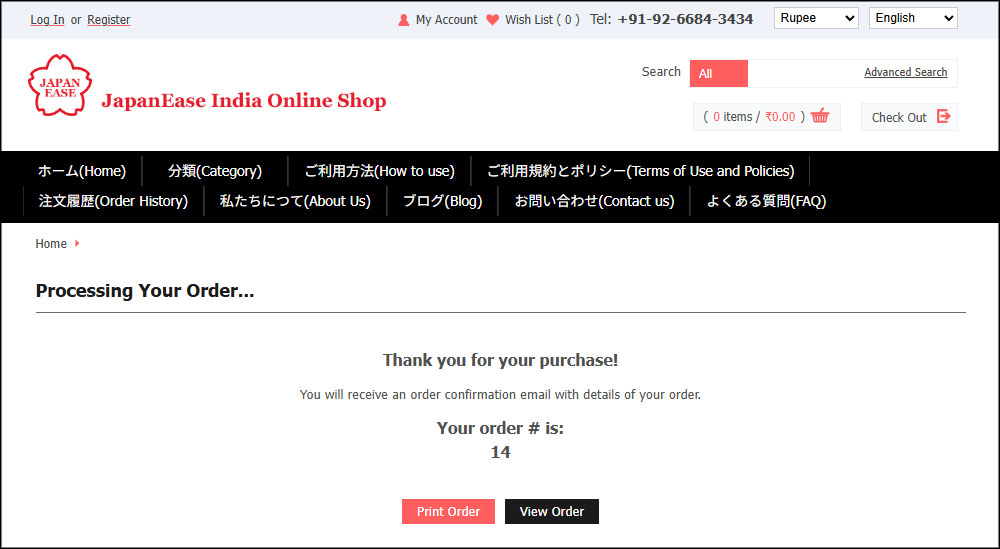
10. ご注文の確認(Confirm your order)
「Your Order(ご注文)」画面はメニューの「注文履歴(order History)」からもご覧いただくことができます。
You can view the "Your Order" screen from the "Order History" menu.
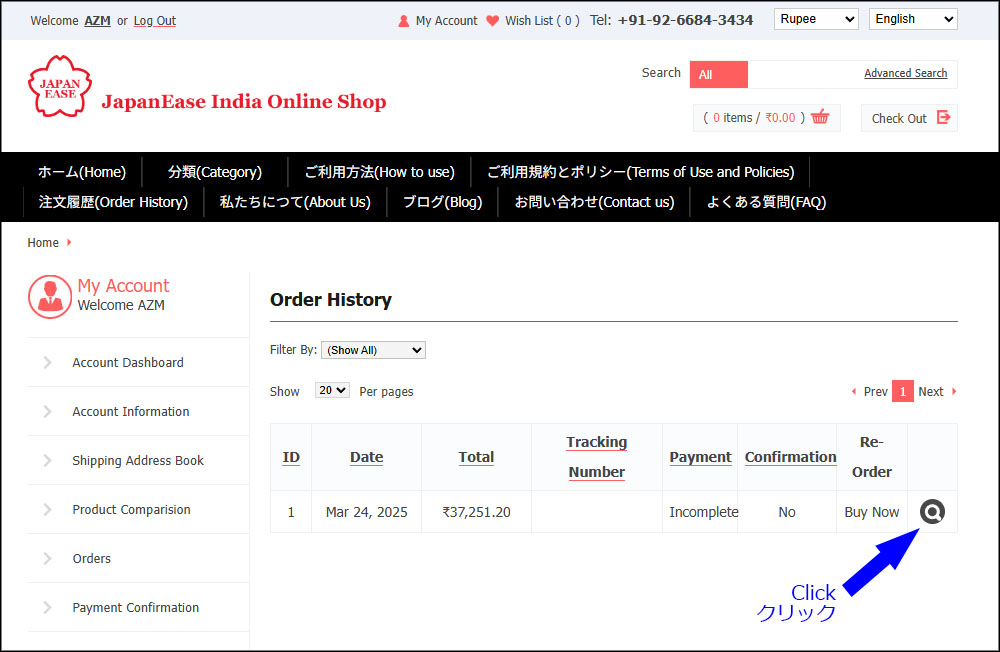
弊社がお支払いを確認しましたら、お支払い確認メールを送信します。
料金お支払い後の変更やキャンセルはできませんのでご注意ください。
Once we have confirmed your payment, we will send you a payment confirmation email.
Please note that changes or cancellations cannot be made after payment has been made.